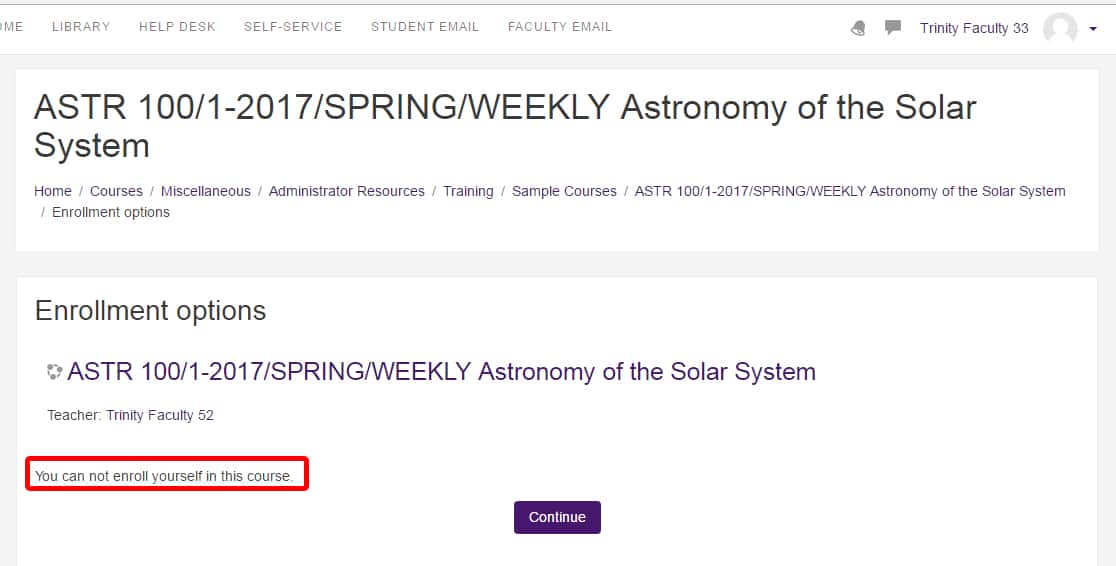How do I find my course in Moodle as a student?
All courses are loaded into Moodle as unavailable to students. Once the instructor is ready to share the materials and begin the instruction process, they will make it available to students. (Instructors – can’t remember how to change your course’s visibility? Follow these instructions on making your course available to students.)
PLEASE NOTE: Only the first 10 courses which have not yet passed their end date, but which have passed, or are within a week of passing, the course start date are available in the LEFT “My Courses” list. So if your course begins on August 27 and it’s only August 13, even if your instructor has made it available to you, the course will not appear in yours (or theirs) LEFT “My Courses” list until August 20. The course will still appear in the “My Courses” block in the right column, and the “My Courses” list in the center.
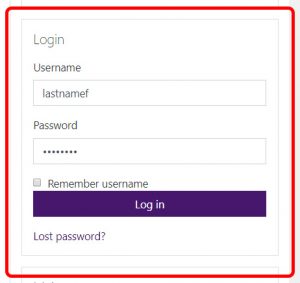
First, verify that you are registered for the course. You can view your registration information in Self-Service. Then login to Moodle using your Trinity username and password. Remember: the username is everything before the ‘@’ in your Trinity email address.
Then there are a number of ways to locate the courses to which you have access. The most direct is your Dashboard.
Dashboard
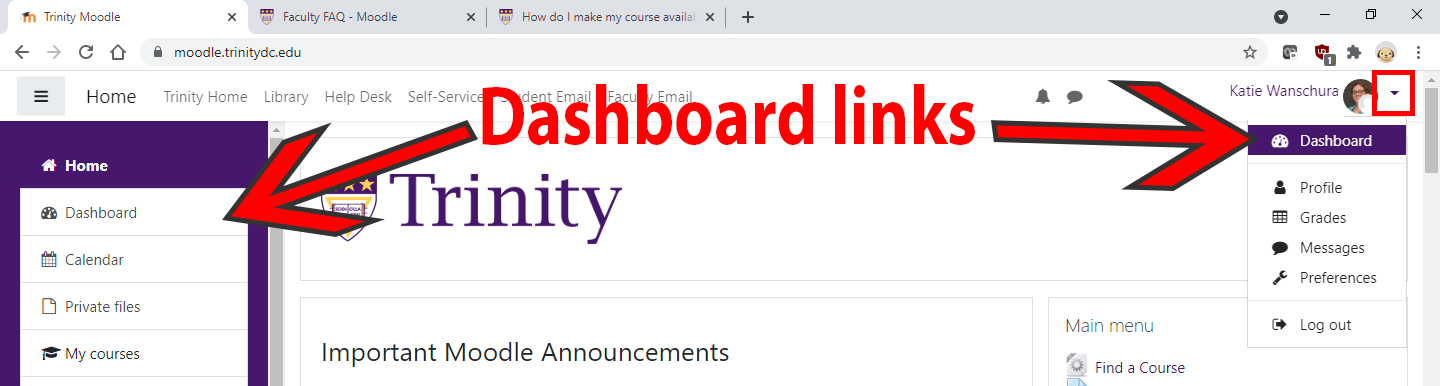
Moodle Homepage – “My Courses”
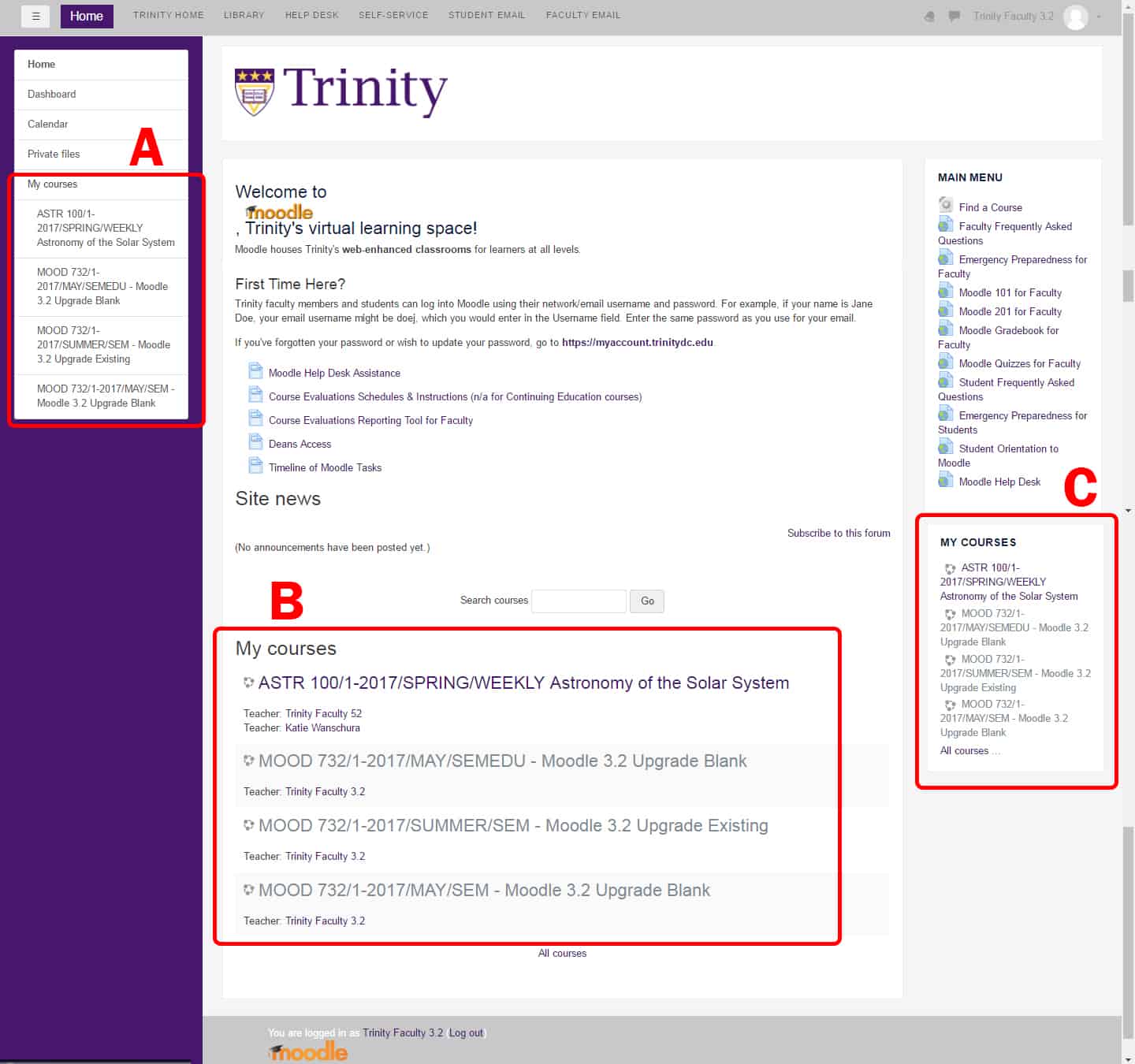
A: “My courses” list – Left Navigation Panel
PLEASE NOTE: Only the first 10 courses which have not yet passed their end date, but which have passed, or are within a week of passing, the course start date are available in the LEFT “My Courses” list. So if your course begins on August 27 and it’s only August 13, even if your instructor has made it available to you, the course will not appear in yours or theirs LEFT “My Courses” list until August 20. The course will still appear in the “My Courses” block in the right column, and the “My Courses” list in the center.
B: “My courses” section – Center of Main Page
You can also look for your course in the main section of the Moodle homepage, underneath the “Search courses” box, in the “My courses” section. After the active courses, you will see your inactive courses listed here in approximately reverse chronological order.
C: “My courses” block – Right Column
Your “My Courses” block is in the right column, under the “Main menu” block.
Please note: if you do not see a column
D: “Search courses” box
If you are still not seeing the courses you expected, you can always search for them use the “Search courses” box:
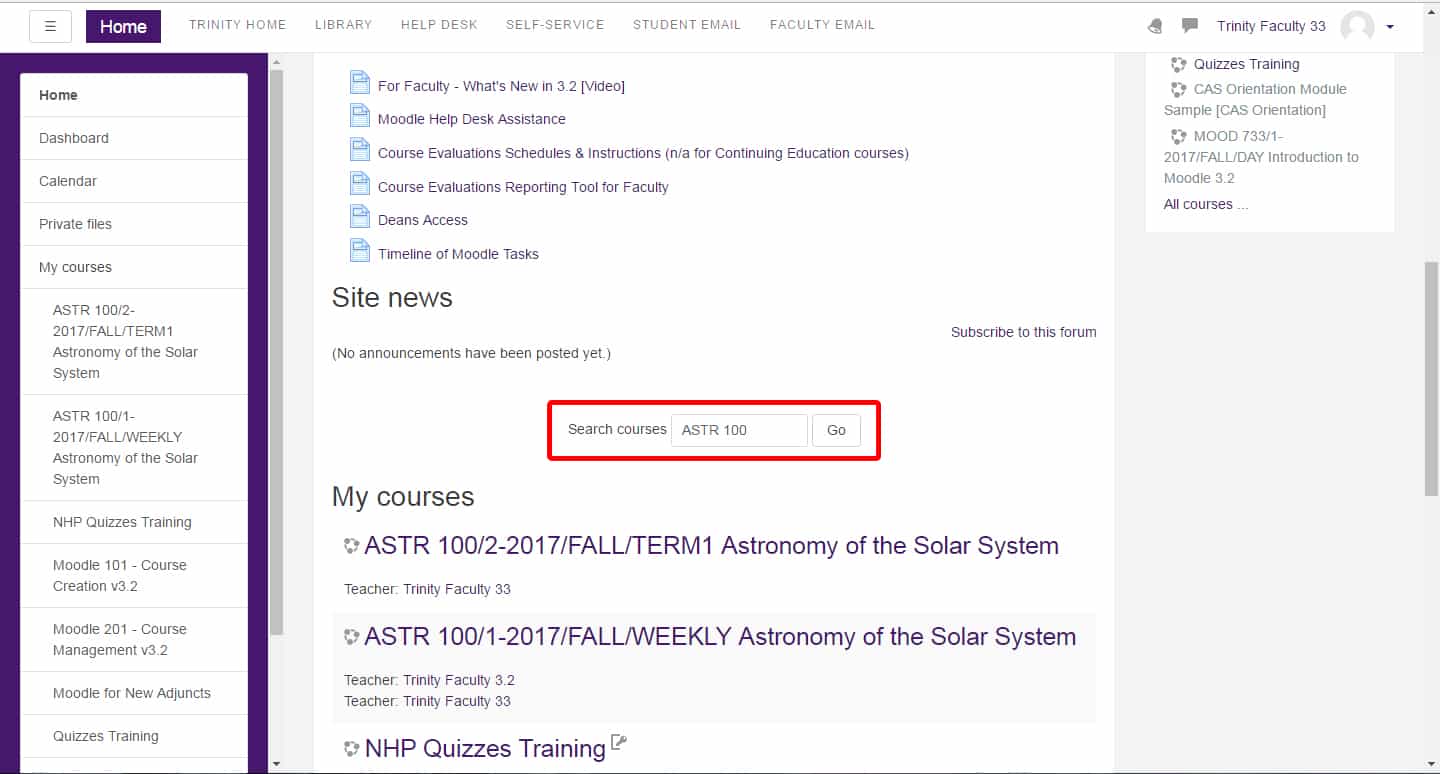 The search feature will return all available to students courses which meet that criteria and all unavailable courses to which you have access that meet that criteria. But if you click on an available course in which you are not enrolled and to which you do not have access, you will receive the following error message:
The search feature will return all available to students courses which meet that criteria and all unavailable courses to which you have access that meet that criteria. But if you click on an available course in which you are not enrolled and to which you do not have access, you will receive the following error message:
E: “All courses…” link
If you are still not seeing the courses you expected, you can also browse the courses available through the “All courses” link at the bottom of your “My Courses” block in the right column or “My Courses” list in the center column:
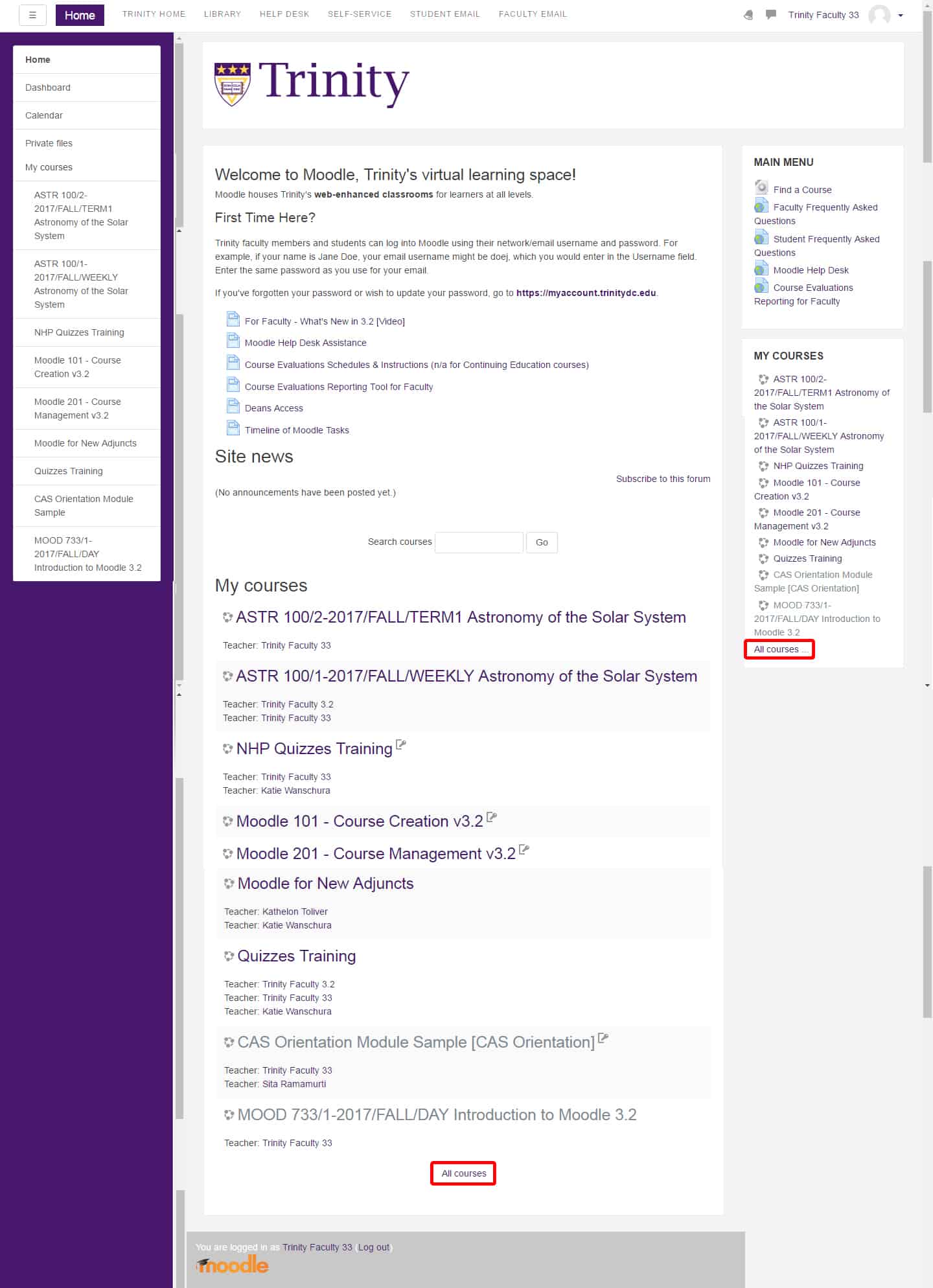
Once on the “All courses” page, expand the Academic Session in which you wish to look:
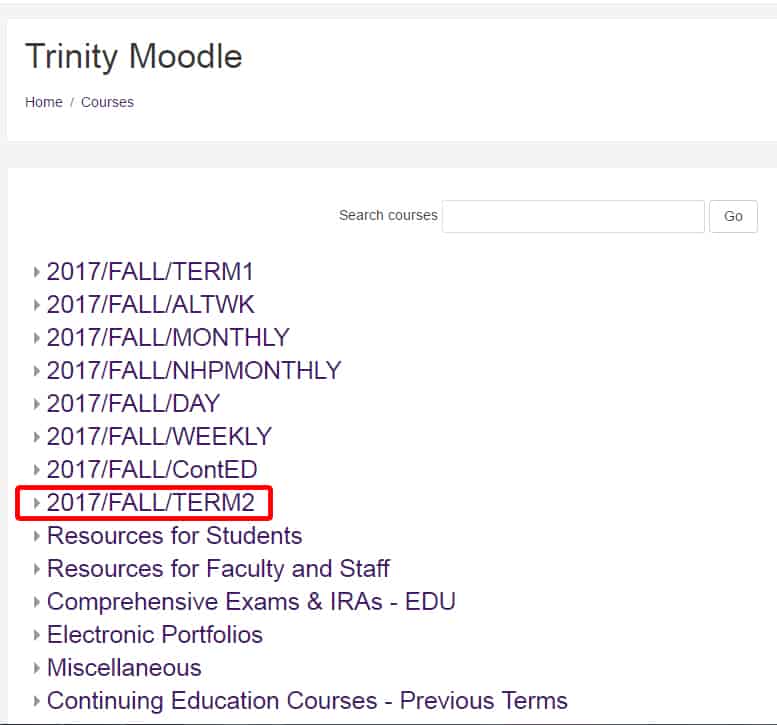
You will see all courses to which you have access, as well as all courses currently available to students. But if you click on an available course in which you are not enrolled and to which you do not have access, you will receive the following error message:
Unable to Locate Course
If you still cannot locate your course, please check double-check to see if you are listed as enrolled in the course in Self-Service, https://selfservice.trinitydc.edu/. If you can see the course in Self-Service and the course has already met at least once, please submit a Moodle Support Help Ticket.