What do the ‘Review options’ on the ‘Quiz Settings’ page mean?
In the section of the “Quiz Settings” screen called “Review options,” you can control which information students can during one of four time periods Moodle recognizes.
- “During the attempt” is while the students are taking the quiz attempt.
- “Immediately after the attempt” means within two minutes of the attempt being finished (when the student hits the ‘Submit’ button).
- “Later, while the quiz is still open” means after the two minutes are up, and before the quiz close date.
- “After the quiz is closed” means after the quiz close date has passed. If the quiz does not have a close date, this state is never reached.
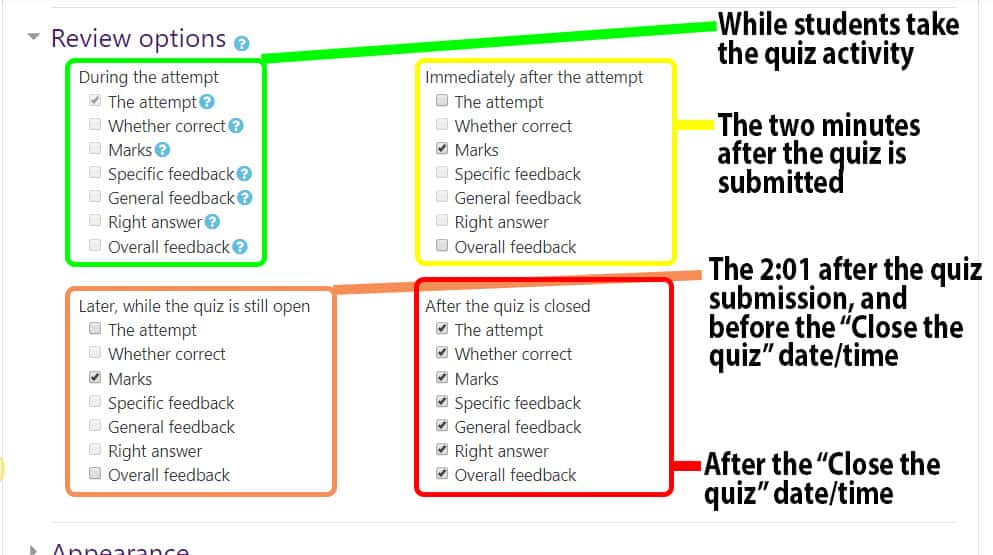
During each of these time windows, you have the option to control what the student sees. If you ever wish to review what any of these options means, you can click on the gray question mark, just to the right of the text for each. This will pop-up an explanation.
- “The attempt” is the questions and how they answer them.
- “Whether correct” is whether the answer the student chose was correct or not.
- “Marks” or “Points” is their grade for the entire quiz, as well as individual questions, if the student can see both “The attempt” and “Marks”/”Points.”
- “Specific feedback” is the feedback that you can include for each answer for a question, right or wrong.
- “General feedback” is the feedback that you can include for each question.
- “Right answer” is which response is the correct one for each question.
- “Overall feedback” is the feedback that you can include based on the student’s overall marks for the quiz.
If you check a feedback box, but have not entered feedback, there will be no negative effect.
Be aware – if you do not enable a “Close the quiz” date/time, you will never reach the last “Review options” column. You will stay in “Later, while the quiz is still open.”