Why can’t my students see their quiz grades?
In the Quiz activity, the instructor controls when the students can see each bit of information such as whether they got a specific question correct, what the correct answer is, and how many points they earned for the quiz (i.e., their grade on the quiz).
If your students cannot see their quiz grades, it is most likely that the option for students to view their “Points” is not checked for the current time period/state of the quiz.
In the section of the “Quiz Settings” screen called “Review options,” you set the information the students can see for the four time periods Moodle recognizes.
- “During the attempt” is while the students are taking the quiz attempt.
- “Immediately after the attempt” means within two minutes of the attempt being finished (when the student hits the ‘Submit’ button).
- “Later, while the quiz is still open” means after the two minutes are up, and before the quiz close date.
- “After the quiz is closed” means after the quiz close date has passed. If the quiz does not have a close date, this state is never reached.
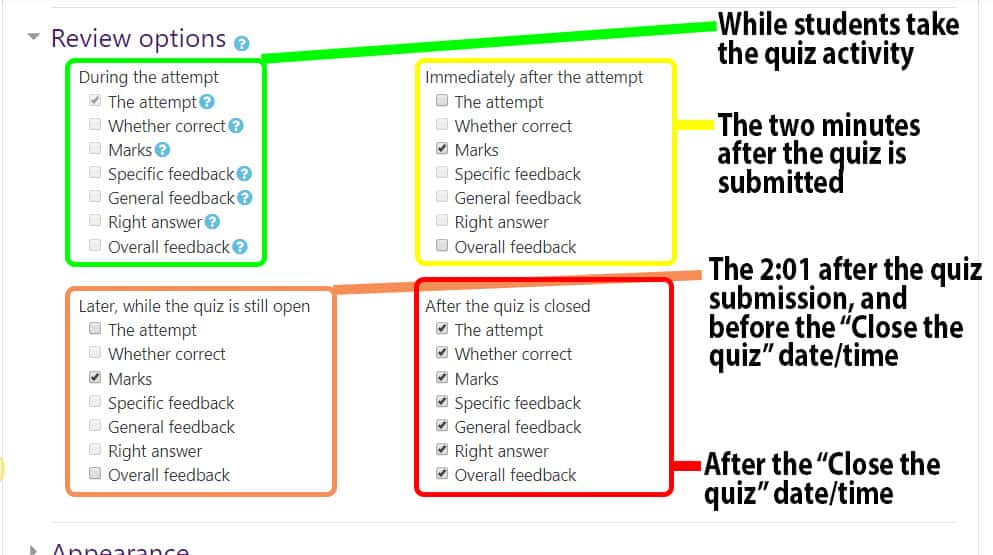
During each of these time windows, you have the option to control what the student sees. If you ever wish to review what any of these options means, you can click on the gray question mark, just to the right of the text for each. This will pop-up an explanation.
- “The attempt” is the questions and how they answer them.
- “Whether correct” is whether the answer the student chose was correct or not.
- “Points” is their grade for the entire quiz. This also covers the points earned for individual questions, if the student can see both “The attempt” and “Points.”
- “Specific feedback” is the feedback that you can include for each answer for a question, right or wrong.
- “General feedback” is the feedback that you can include for each question.
- “Right answer” is which response is the correct one for each question.
- “Overall feedback” is the feedback that you can include based on the student’s overall marks for the quiz.
If you check a feedback box, but have not entered feedback, there will be no negative effect.
If you have not enable a “Close the quiz” date/time, Moodle will never reach the fourth and final column on the right. Instead, Moodle will only go to the settings checked in the “Later, while the quiz is still open” section.
Fixing this Issue
To fix the issue, you must either:
- Enable a “Close the quiz” date/time and enter a date/time that has already passed; make sure to check the “Points” box under the “After the quiz is closed” section.
- Check the “Points” box under the “Later, while the quiz is still open” section.
To do either of these follow these steps:
- Login to Moodle and, in your “My courses” block/list, click on the course in which the quiz is located.
- Locate the quiz activity and click on it.
- From main page of the quiz activity, click on the gray, ‘edit’ gear wheel in the upper right of the main section.
- From the drop-down menu which appears, click on the “Edit settings” option.
- At this point, you can either:
- Click on the “Enable” box next to the “Close the quiz” date/time and enter a date/time that has already passed.
- Expand the “Review options” section and check the box next to “Points” in the column under “Later, while the quiz is still open.”