How do I create a manual or off-line gradebook item?
Sometimes you will have activities that do not have a Moodle component, like an in-class quiz or an extra-credit visit to a museum. In these cases, what you might want to do is create a manual or off-line gradebook item that only appears in the Moodle gradebook (not on the main page of the course as an activity or resource).
Here are the steps for creating a manual grade item in your Moodle gradebook.
- Login to Moodle and click on the course, to which you wish to add the manual grade item.
- From the main page of your course, look in the upper right corner, next to the course name and under your name, for a small gray gear wheel icon. Click on this icon.
- From the drop-down administration menu that appears, click on the ‘Gradebook setup’ option.
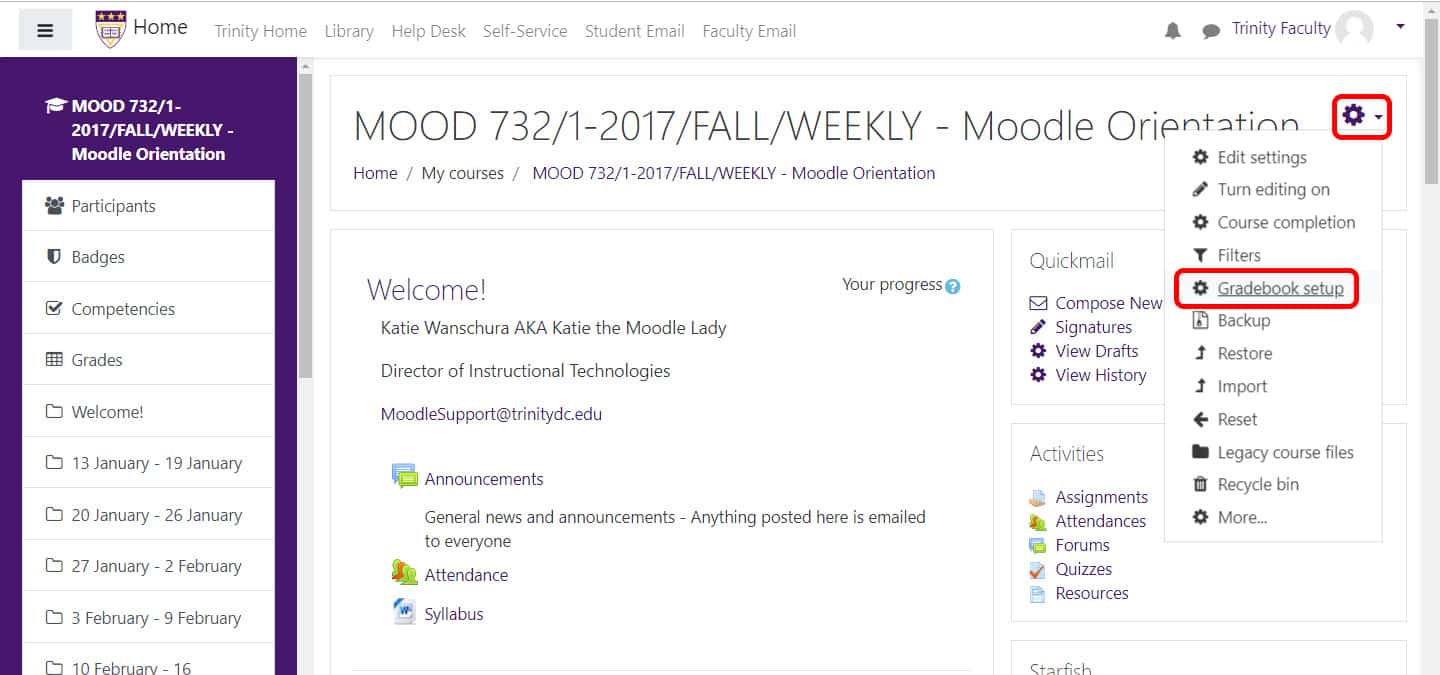
- On the ‘Gradebook setup’ page, scroll down to the bottom. You should see two buttons; one is labelled ‘Add category,’ the other labelled ‘Add grade item.’ Click the button labelled ‘Add grade item.’
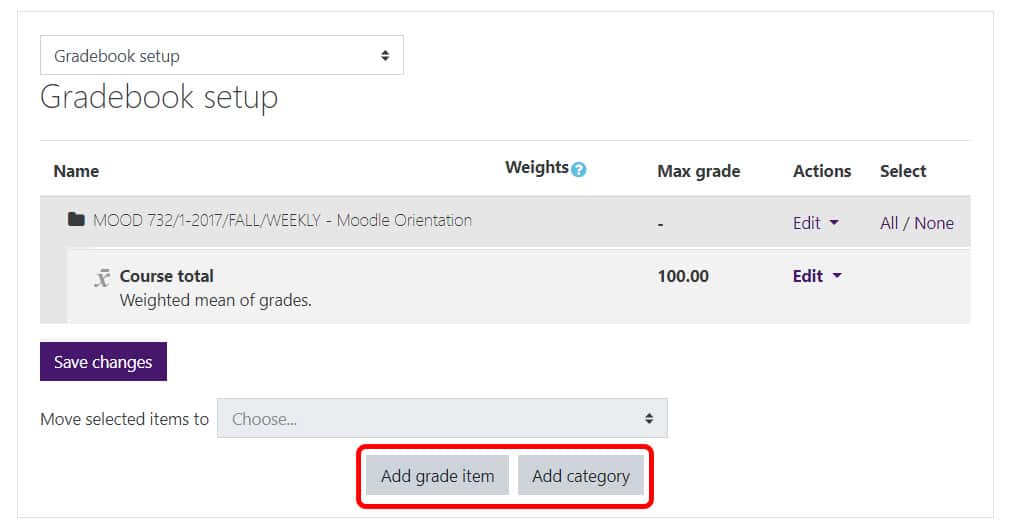
- On the ‘Grade item’ screen, complete the grade ‘Item name.’ Insert the maximum grade.
- Place the grade item in the appropriate category, if you have categories in your gradebook. If it is not in a category, simply leave the category at the default value.
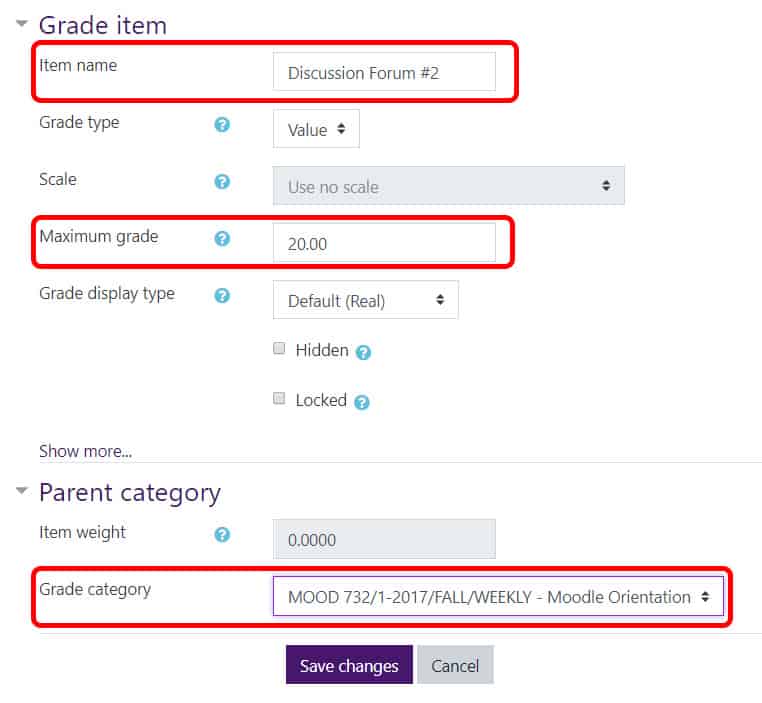
- Scroll down, and click the ‘Save Changes’ button.
- You may be brought to an interstitial page, as the gradebook recalculates, depending on your gradebook set-up. If you are, click the ‘Continue’ button once the gradebook is done recalculating.
- You will be brought back to the ‘Gradebook set-up’ page. The grade item will be populated at the bottom of the category into which it was placed, or at the bottom of the gradebook, if it was not placed into a category.
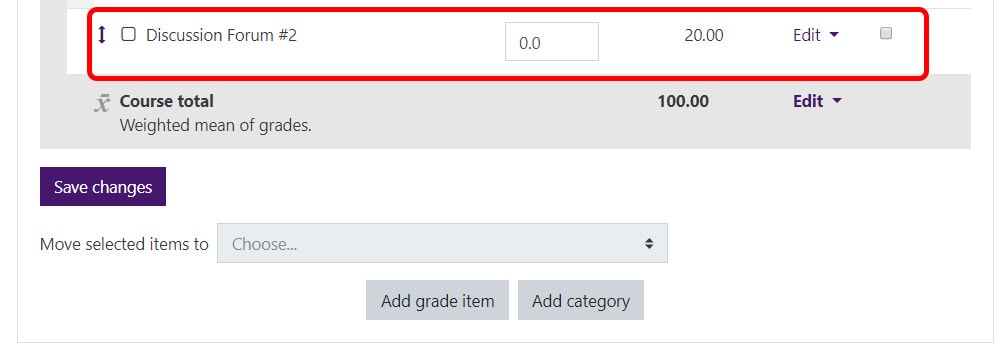
Your manual grade item is now created! To enter grades and feedback for a manual grade item, please check out the following FAQ: “How do I enter grades and feedback for a manual grade item?”