How do I submit Mid-Term Progress Grades or Final Grades?
NOTE: Once you have submitted grades through this interface, you cannot change the grade online. You must submit a grade change form to Enrollment Services to change the Final grade. Final grade changes cannot be accepted via email or over the phone. There will be no changes to Mid-Term Progress grades accepted.
The “Request for Change of Grade” form can be found on the Enrollment Services website. It MUST contain a Dean’s signature before it is submitted Enrollment Services.
Each collegiate unit has different procedures around reporting Mid-Term Progress grades.
- College of Arts Sciences – Submit mid-term progress grades for all First Year Students, and all sophomores, juniors, and seniors earning grades of C- and below.
Note: if you can submit all grades, please do, as it is an enormous help when advisors are working with students. - School of Business and Graduate Studies – Submit mid-term progress grades for all students.
- School of Education – Submission not required. However, Faculty members should alert any students if their performance to date might put them at academic risk. Also, please communicate any worries with the students’ academic advisor and/or program chair.
- School of Nursing & Health Professions – Submit mid-term progress grades for all students.
- School of Professional Studies – Submit mid-term progress grades for all students.
How to Submit Mid-Term Progress Grades or Final Grades
- Login to Moodle and click on the course for which you wish to submit your Mid-Term or Final grades.
- You can reach the gradebook two ways from within your course.
-
- In the left column, the navigation ‘drawer’ with the purple background, the fourth link down should be ‘Grades.’ This will take you into the gradebook and onto the ‘Grader report’ page.
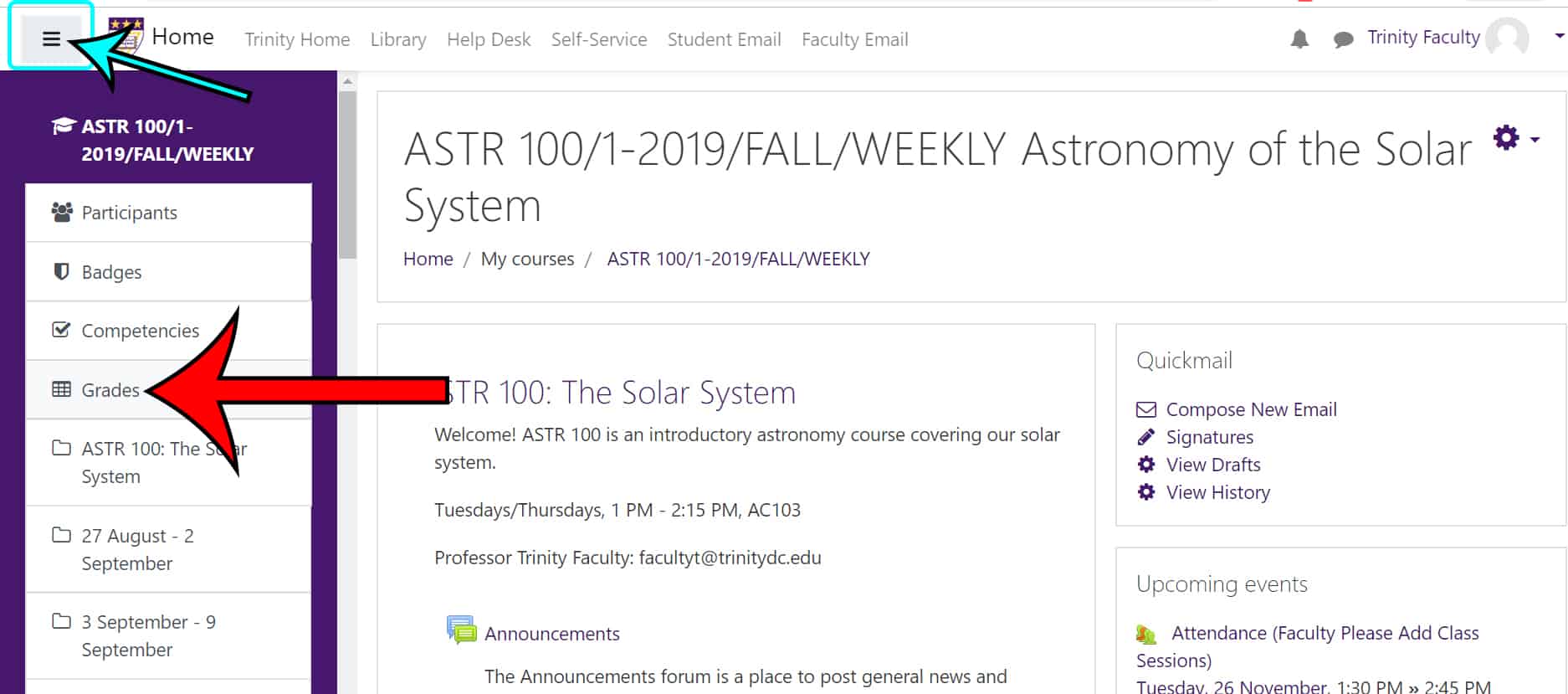
- On the main page for your course, click on the black gear wheel in the upper right corner, just to the right of the title of course to bring down an administration drop-down menu. The fourth item down is ‘Gradebook setup’ and this will take you into the gradebook and onto the ‘Gradebook setup’ page.
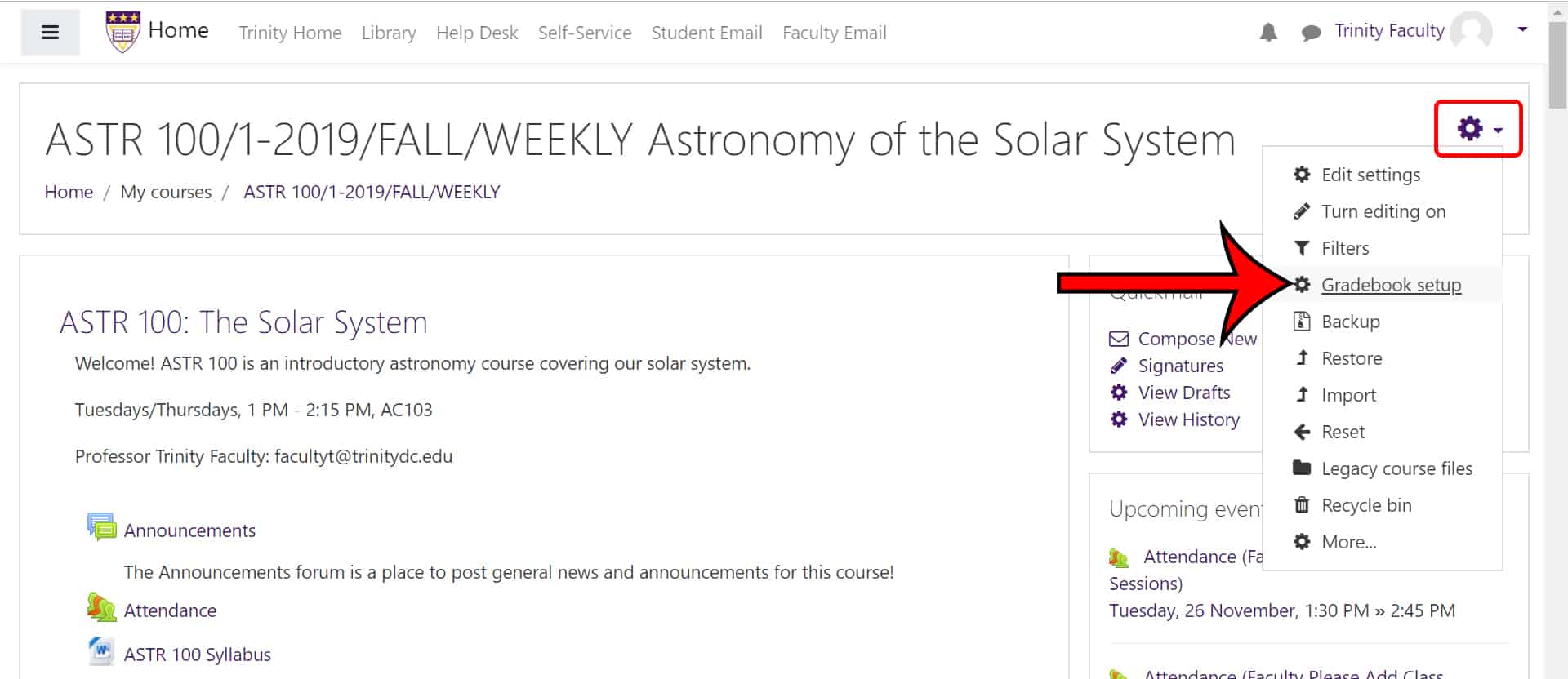
- In the left column, the navigation ‘drawer’ with the purple background, the fourth link down should be ‘Grades.’ This will take you into the gradebook and onto the ‘Grader report’ page.
-
- Once you are in the gradebook, click on the drop-down navigation menu. Choose the the “Mid-Term/Final Grade Entry” option.
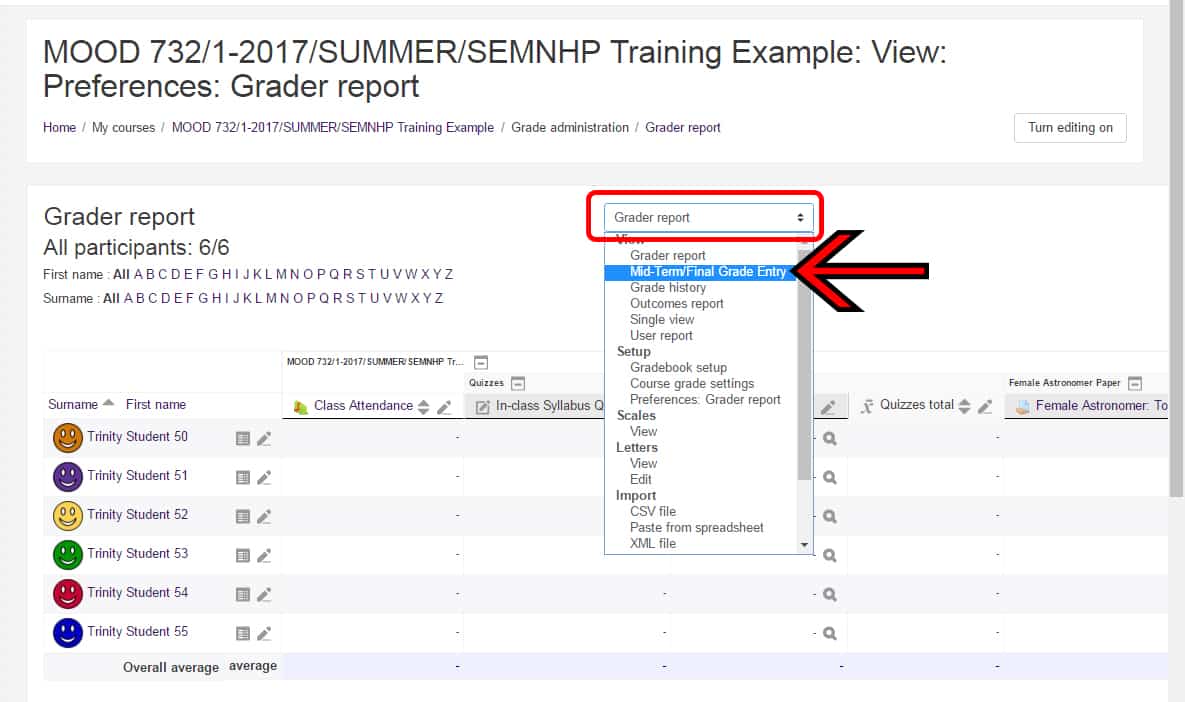
- On the “Mid-Term/Final Grade Entry” screen, you simply assign each student the appropriate letter grade from the drop-down menu in the corresponding column:
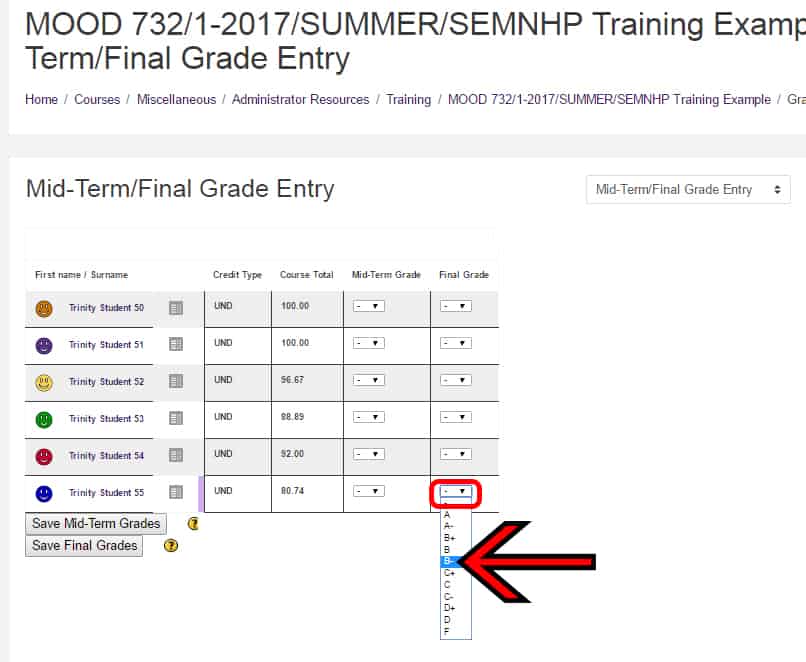
- When you are done assigning grades, carefully review your grades, especially if you are submitting the final grades for the course. REMEMBER: you cannot make changes online once they have been submitted. You will have to complete a paper “Request for Change of Grade” form, if you need to update the final grade after you have submitted it through this interface.
HOWEVER, you can submit grades for different students at different times. So you can submit the grades for the graduating seniors, for instance, on one day, and then submit the grades for the rest of your students another day. Just do not make any choice from the drop-down menu for the students for which you do not wish to submit. - Scroll down to the bottom of the screen and click the appropriate button: either “Save Mid-Term Grades” or “Save Final Grades.” BE AWARE: THESE BUTTONS SUBMIT THE GRADES!
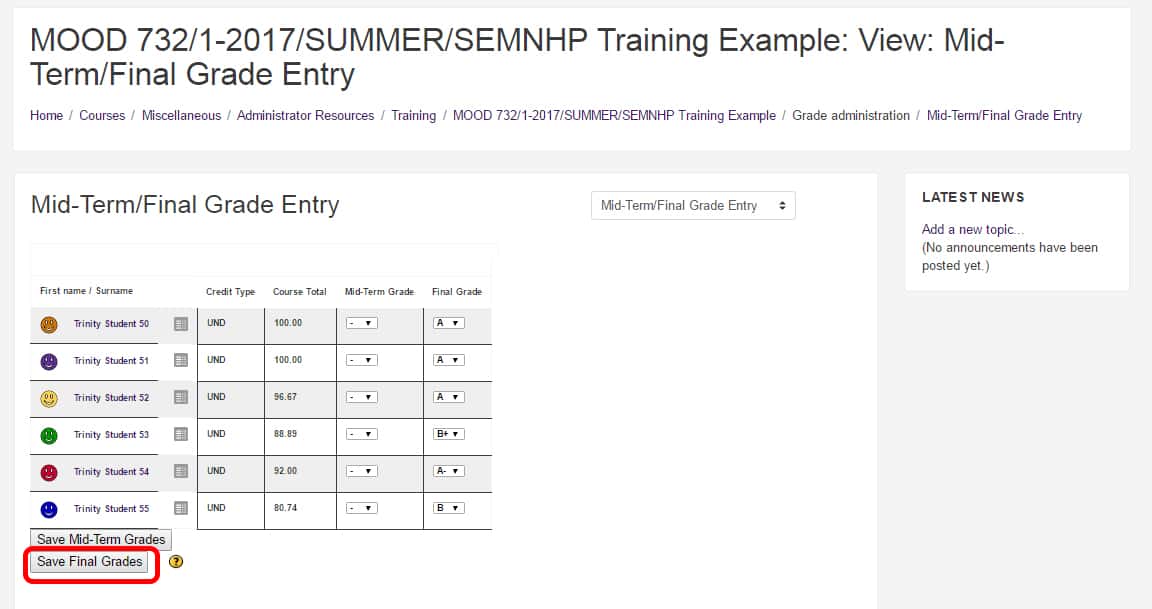
- You have now submitted your grades. You will see a confirmation message at the top of the screen.
- NOTE: The Mid-term and Final grades will only be visible to your students in Self-Service, after the daily sync (at midnight). If your students are having issues locating their Midterm or Final grades, please refer them to the student FAQ: How do I view my final (or mid-term) grade for a course?